The last thing you want when you’ve dropped a large sum of money on a Tesla is to experience technical difficulties.
Although relatively rare, some users have reported the dreaded ‘black screen of death’ problem with their Tesla’s touchscreen – specifically with Model S and Model 3 Teslas.
If you do experience this issue: don’t panic! There are quite a few relatively easy solutions to this problem that you can try at home. In this article, we cover:
- Causes of the black screen problem
- Troubleshooting the black screen
- How to prevent the black screen from happening.
Let’s get into it
What causes the black screen issue?
To fix the black screen, you need to understand the root cause.
There are a few common causes of the black screen issue, and identifying which one you’re dealing with will help you figure out how to fix it:
Touchscreen failure
One significant cause behind a black screen in certain Tesla models is touchscreen failure, which was widespread in certain models and even led to a massive recall of over 130,000 vehicles.
This was mainly caused by the CPU overheating, which would cause the screen to turn black.
The problem was particularly prevalent among models S, X, 3, and Y, so if your Tesla is one of these models, the touchscreen issue could be to blame!
eMMC Failure
The eMMC failure is a separate issue from the touchscreen issue that led to the recall and has a similar result.
This failure is caused by wear and tear of the eMMC chip in the Media Control Unit, which can lead to a persistent black screen!
This means your Tesla will lose essential functions like the reversing camera display, as well as many other functionalities. This issue mostly affects Model S and Model X Teslas that were made between 2012 and 2018.
User Error/ Overload
The black screen can be caused by user error, particularly by overloading the system.
If a user has too many applications running at once (such as navigation, music, and phone integration), then the screen can start to lag and potentially even go blank.
Software Glitch
While Tesla’s may be highly engineered, peak performance vehicles, they’re not totally immune to random software glitches.
This may be because of bugs in the operating system or can occur when your vehicle is overdue for a software update!
Software malfunctions are more common under unusual conditions, such as extreme temperature variations.
A software glitch can lead to your screen not functioning as expected or even to it appearing completely black.
Hardware Malfunction
Over time, your Tesla CPU (central processing unit) is subject to wear and tear just like any other piece of electronic equipment.
If any of the hardware is damaged (such as the wiring or touch sensor), this can lead to a number of issues with the CPU including a black display on the screen.
How to troubleshoot the black screen issue
Although dealing with a black screen is stressful, staying calm and troubleshooting the issue is the best course of action!
Whether your black screen problem is happening for the first time or it's an ongoing issue, these are great first steps to take to potentially fix the problem:
Soft Reset:
A soft reset refers to a less invasive method of resetting your car’s touchscreen!
These methods are usually the first troubleshooting steps that you will take before moving on to more drastic measures.
Touchscreen reset
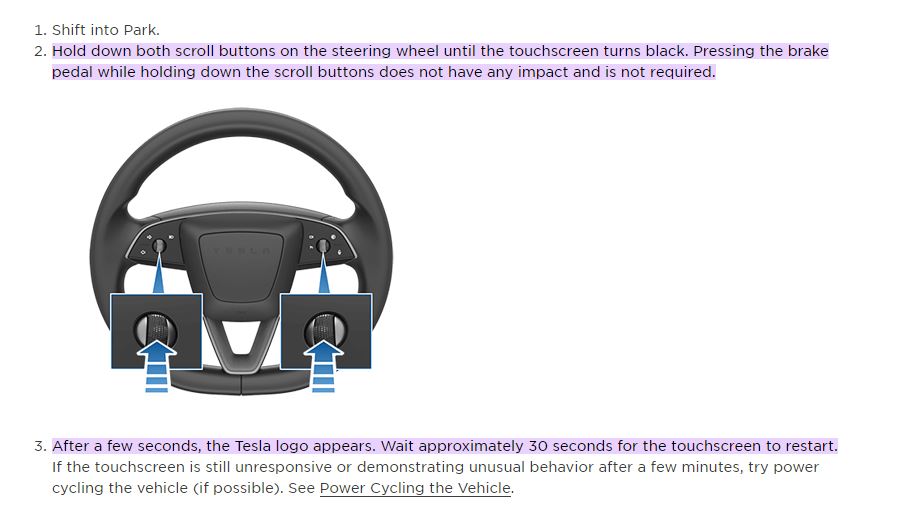
To reset the touchscreen, follow these steps:
- Make sure your car is in park
- Find the two scroll buttons on the steering wheel.
- Hold down the two scroll buttons and wait for the Tesla logo to appear.
- If you hold down the scroll buttons for at least 30 seconds and nothing happens, move on to the next step in our guide.
Power cycling
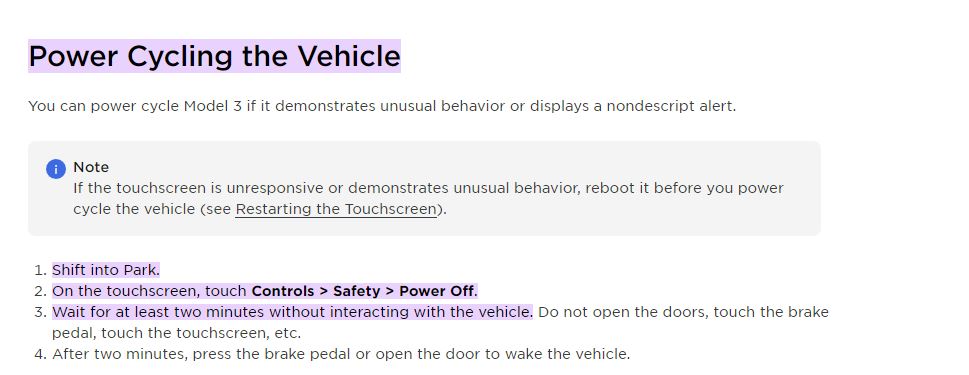
The power cycling method is recommended if the previous step fails. It can be used to solve the black touchscreen error and is also a good method to use to deal with any unusual behavior from your Tesla:
- Put your Tesla in park
- If your touchscreen is still functional, press Controls (number 5 in the above image), then Safety, Then Power Off.
- Once it’s powered off, leave everything for at least two minutes. Don’t interact with your Tesla at all during this time - don’t even open the doors!
- Once two minutes have passed, press the brake or open the doors to ‘wake up’ your vehicle.
- Check the display to see if your screen has turned back on. If not, move on to the Hard Reset step.
Hard Reset

If the soft reset methods haven’t worked, it’s time to try a hard reset. It works by cutting and then restoring power to the Tesla’s system, which does a more thorough reset of the system.
Make sure you seek guidance from Tesla before doing this to ensure you don’t run into any warranty issues by doing the reset:
- First, put your car in park, and turn off all settings such as climate control.
- Open your trunk to gain access to the battery.
- Disconnect the battery
- Disconnect the first responder loop by sliding the red locking tab toward you and pressing the black tab.
- Once everything is disconnected, wait for at least three minutes without touching anything.
- Reconnect the battery and the first responder loop.
- Close the trunk
- Try turning on your display. Hopefully, this reboot fixed your black screen issue, but if not, try some of the additional steps below.
Additional Steps if Screen Remains Black:
If you’ve tried the soft reset, the power cycling method, and the hard reset, there are still a few things you can attempt:
Unplug all cables from USB ports
Try removing all USB cables and devices connected to your Tesla, then try a touchscreen reset. This can solve any possible power-draining issues or software glitches that might be causing the black screen issue.
Turn off Bluetooth
Just in case the screen issue is related to a paired device, disable Bluetooth on any devices that are paired with your Tesla, then reset the touchscreen.
Clear trip data and delete saved locations
Clearing all trip data and getting rid of saved locations can sometimes fix software issues. It’s possible that excessive navigation history and stored data could be contributing to system overload, causing your screen issue.
Factory Reset
Add this image as screenshot
If all else fails, you can try a factory reset!
This method erases all personal data and is not guaranteed to fix your problem, so only do this if you’ve exhausted all other options and seeking professional help is not a possibility for you.
The factory reset does require you to have access to the screen, so you can only do this if your black screen issue is intermittent rather than permanent:
- On the screen, press Controls (number 5 in the above image), then Service, then Factory Reset
- You’ll then be prompted to enter your Tesla username and password
- Once the reset is completed, test to see if the black screen issue has been fixed. You might need to wait a few days to be sure it doesn’t recur. If it does, you’ll need to seek professional help to fix the problem.
Seek Professional Help
Although it’s great to be confident at DIY, there are definitely times when seeking the help of a professional is best.
When you don’t know what you’re doing, you run the risk of seriously damaging your vehicle and making the problem worse. Here’s when you should consider seeking help:
- Troubleshooting didn’t work: If the soft reset and power cycling don’t work, this is the best time to seek help from a professional
- There are other problems: If the black screen is accompanied by other electrical issues, a professional is definitely needed
- If this isn’t the first time: If you find yourself needing to repeatedly perform resets to make your screen functional, it's time to find out the underlying cause
- If your Tesla is in warranty: If your Tesla is still under warranty, always seek professional help before attempting any fixes yourself. You don’t want to risk voiding your warranty accidentally!
Preventative measures for the black screen issue
The black screen issue is definitely frustrating, but thankfully there are some preventative things you can do that make it less likely to occur!
Taking good care of all your Tesla components is key to your car running smoothly long term. Let’s break down some of our top tips:
- Stay updated: Regular software updates are probably the most important thing you can do to prevent the black screen issue. Tesla has regular updates for their systems, and they often improve the stability of the system and fix bugs that have been reported
- Stay aware of recalls: Sometimes Tesla software issues are the subject of recalls. If you see there has been a recall, check to see if your model of Tesla is eligible for the recall, even if it hasn’t had issues yet
- Avoid extreme temperatures: Make sure your touchscreen doesn’t get too hot or too cold. Avoid leaving your car outside in the scorching summer sun or outside overnight in the middle of winter!
- Use the touchscreen sensibly: Don’t overload your touchscreen with too many simultaneous tasks, as this can increase the chance of crashes and glitches. It’s also important not to use third-party applications, as these might be incompatible with Tesla’s systems.

